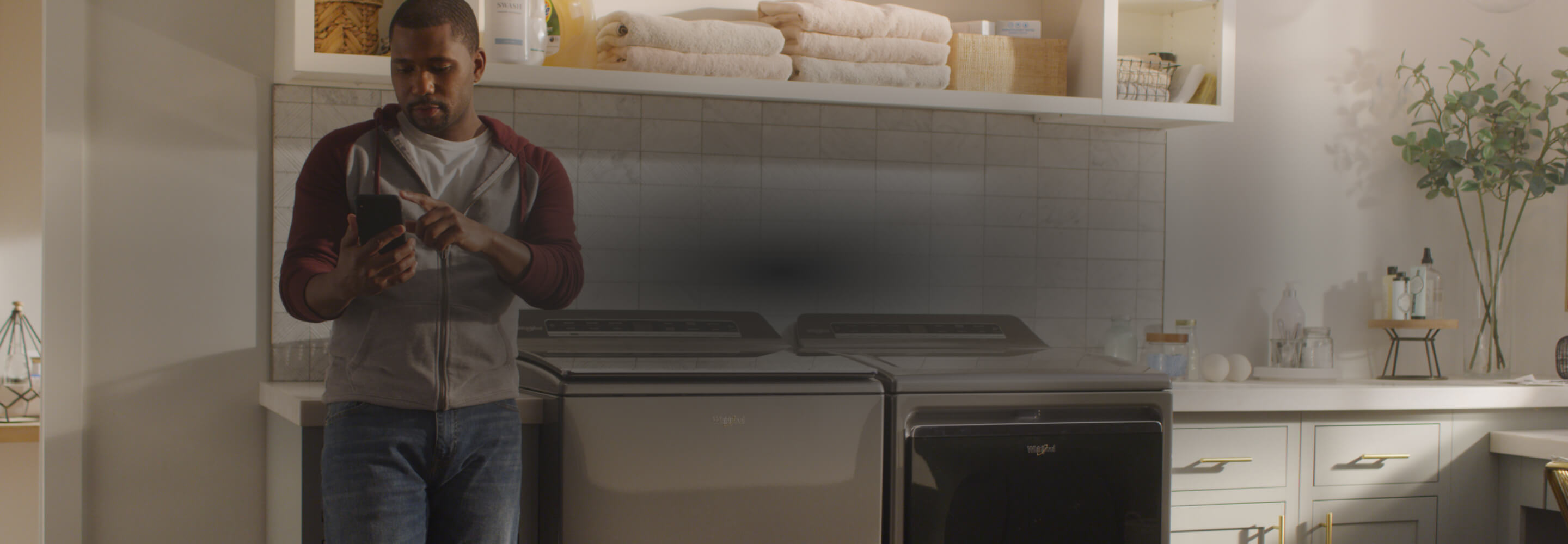
Social Login FAQs
Social login refers to signing into your Whirlpool account via the following providers:
IOS:
- Sign in with Apple
- Sign in with Google
- Sign in with Amazon
AOS:
- Sign in with Google
- Sign in with Amazon
POSSIBLE CAUSES
If you had previously claimed appliances in an account, and you signed up instead of signing in and linking to your account, you now have duplicate accounts which are unrelated to one another.
Why this happened:
You used a hidden email relay service of some sort.
Your email associated with your social login provider is different from the one we have in our systems.
Not to worry, the fix is simple, and you can do it yourself.
Note: You can continue to sign in with your email address/password and use your account as you did previously without any loss of service.
SOLUTION
Step 1: Sign in to the app with the social login profile that currently has the missing appliances.
Step 2: Under “Account Settings” in the app, select “Delete Account”.
Step 3: Sign in to your previously existing Whirlpool account with your claimed appliances using your email/password.
Step 4: Under “Account Settings”, go to “Sign In Profiles”.
Step 5: Choose “Link Account with...” with your choice of social login provider and follow the prompts in the app.
Yes! There are two ways to do this.
METHOD A: ALREADY SIGNED IN - PREFERRED METHOD
Step 1: Make sure that you are logged into your Whirlpool App account.
Step 2: Under “Account Settings”, go to “Sign In Profiles”.
Step 3: Choose “Link Account with...” with your choice of social login provider and follow the prompts in the app.
METHOD B: USE THE “CONTINUE WITH APPLE” BUTTON ON APP HOME SCREEN
Step 1: Select “Continue with Apple” on the home screen.
Step 2: The app will prompt you to “Sign In & Link” if you are an existing user (which you are in this case). Select “Sign In & Link”.
Step 3: Authenticate your original account by entering the email/password associated with your Whirlpool account.
You should now have linked your existing account with Apple’s hidden email service.
Yes! There are two ways to do this.
METHOD A: ALREADY SIGNED IN
Step 1: Make sure that you are logged into your Whirlpool App account.
Step 2: Under “Account Settings”, go to “Sign In Profiles”.
Step 3: Choose “Link Account with...” with your choice of social login provider and follow the prompts in the app.
You should now have linked your existing account with the social login provider of choice with a different email compared to the one we have on file.
METHOD B: USE THE “CONTINUE WITH ...” BUTTON ON APP HOME SCREEN
Step 1: Select “Continue with Apple/Google/Amazon” on the home screen.
Step 2: The app will prompt you to “Sign In & Link” if you are an existing user (which you are in this case). Select “Sign In & Link”.
Step 3: Authenticate your original account by entering the email/password associated with your Whirlpool account.
You should now have linked your existing account with the social login provider of choice using a different email compared to the one we have on file.
This error can be caused by many different issues. Often, the servers are simply busy temporarily. Typically, retrying after a minute or two will resolve the issue. If this doesn’t resolve after a few attempts with waiting in between, please contact the Consumer Experience Center.
Due to potential conflicts in our systems, we do not currently allow this. Please use your primary Apple profile to sign in.
Due to potential conflicts in our systems, we do not currently allow this. Please use your primary Apple profile to sign in.
Yes!
Step 1: Under “Account Settings”, go to “Sign In Profiles”.
Step 2: Choose “Link Account with...” with your choice of social login provider and follow the prompts in the app.
Exception: You can only link one profile with Apple. Due to potential conflicts in our systems, we do not currently allow linking with multiple Apple profiles.
You will first need to set a password using the forgot password flow. You can then login using your email/password.
Step 1: You will need access to the email that you used with your social login provider to sign up for an account. If you are currently logged into the app, this information is available under “Account Settings → Sign In Profiles”.
Step 2: Log out of the app if you are currently logged in.
Step 3: On the homepage of the app, hit “Continue with Email”.
Step 4: When prompted for password, select “Forgot Password”.
Step 5: Follow in-app instructions to reset password.
Step 6: Once password is reset, navigate to the homepage and select “Continue With Email” on the home page. Use your email and new password to login.

